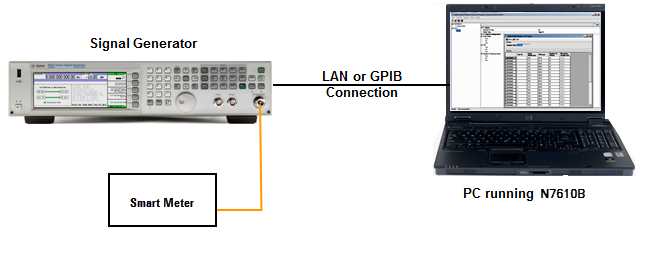
This following example procedure describes how to configure, generate, and download an 802.15.4 SUN OFDM waveform to your instrument.
The sample 802.15.4 SUN OFDM signal uses the 400 Kb/s data rate, which corresponds to OFDM Option 2 and MCS level 3 (equal to Rate value), and a message of 72 octets plus a 4 octets CRC. The OFDM Header uses the 50 Kb/s data rate (BPSK 1/2-rate coded with 4x frequency repetition), which corresponds to MCS level 0. The PIB attribute value of phyOFDMInterleaving is set to zero.
In this example, the frame length is 76 octets. Its payload data will be encoded using QPSK modulation, 1/2-rate coding (Rate field value = 3). The scrambler index will be the first one (Scrambler ID = 0).
| Number of OFDM Symbols | ||||||||||||
| Variable (6 octets = Option 2) | Variable | 6 bits | Variable | |||||||||
| SHR | PHR (6 OFDM Symbols) | PHY Payload | ||||||||||
| STF | LTF | Rate | Reserved | Frame Length | Reserved | Scrambler | Reserved | Header Check Sequence (8-bit HCS) | Tail | PSDU | Tail | PAD |
| 00011 | 0 | 00001001100 | 00 | 00 | 0 | 1111 1101 | all 0 | message + 4 octets CRC | all 0 | all 0 | ||
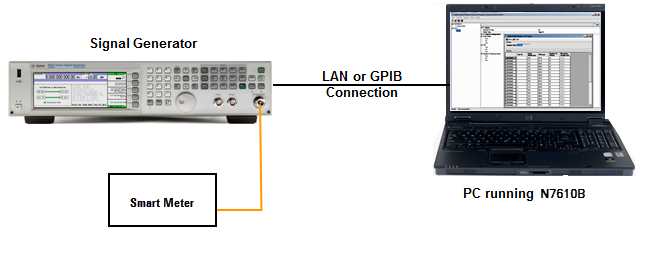
Open the software. The system configuration wizard appears.
Configure the hardware system.
Select and highlight your instrument. Click .
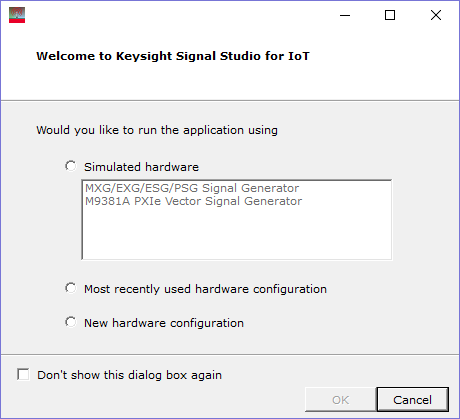
Highlight MXG/EXG/ESG/PSG Signal Generator and click Next.
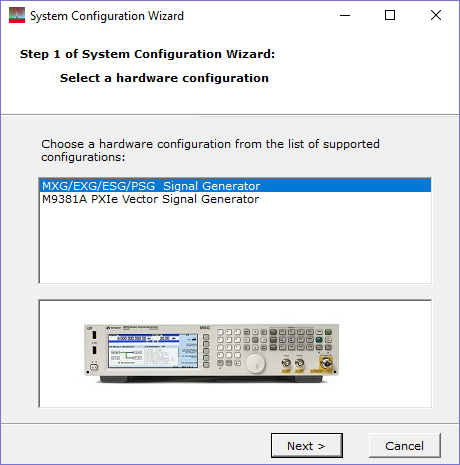
Highlight New and click Next.
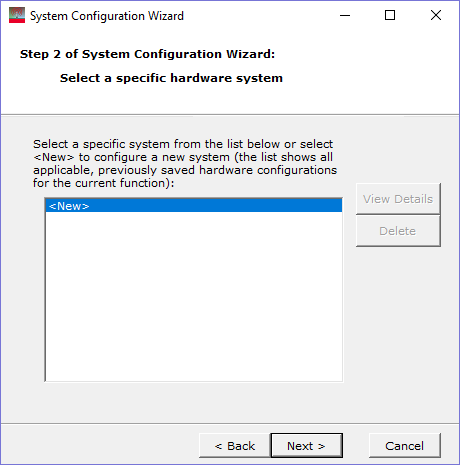
Enter the IP address of your signal generator and click Next.
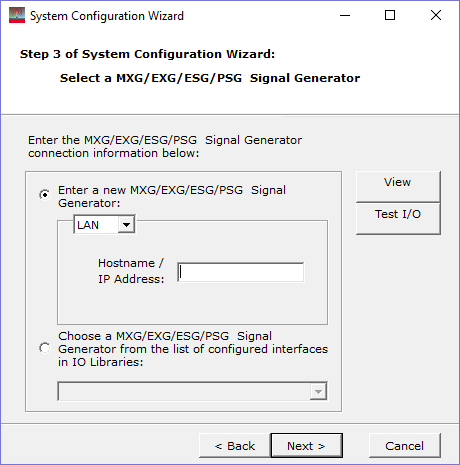
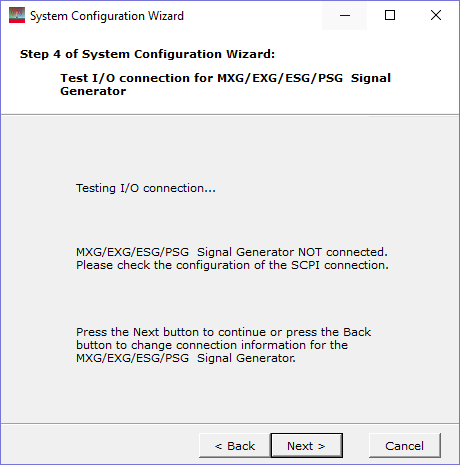
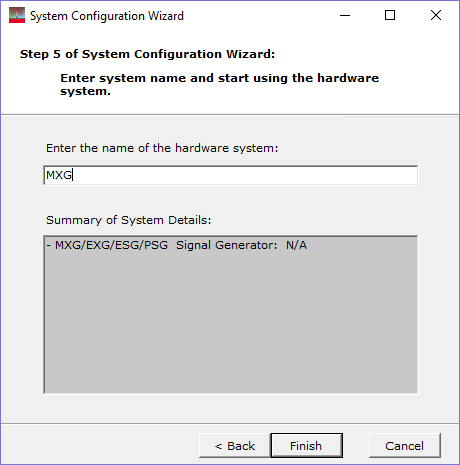
Click Hardware in the tree view and check your signal generator has installed the license for N7610C Signal Studio for IoT 2025.
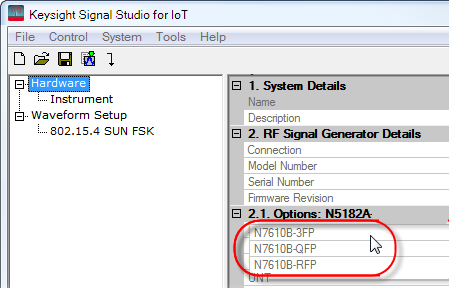
Click Instrument in the tree view and configure the instrument parameters, such as frequency and amplitude.
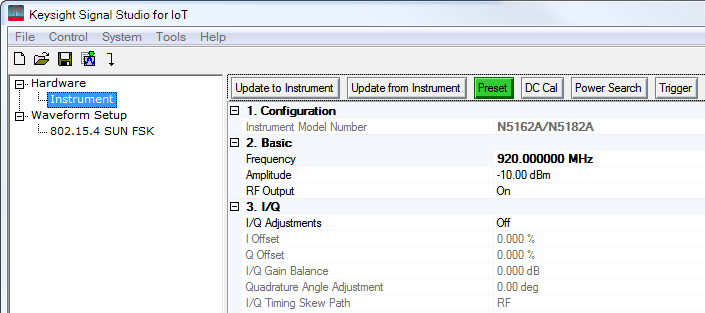
Click Waveform Setup in the tree view and select 802.15.4 SUN OFDM format.
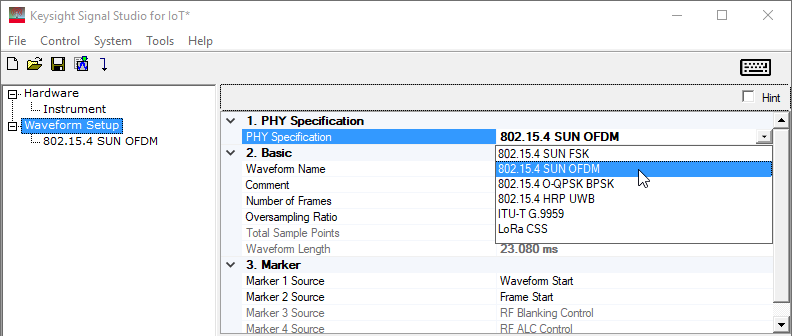
Click 802.15.4 SUN OFDM in the tree view and configure the waveform parameters.
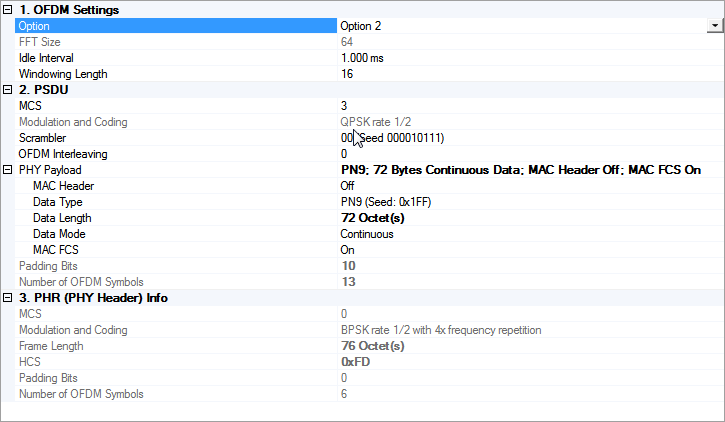
Click the button.
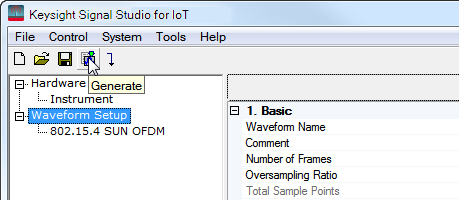
Click the button to download the waveform to your instrument. Or you can export the waveform as following steps.
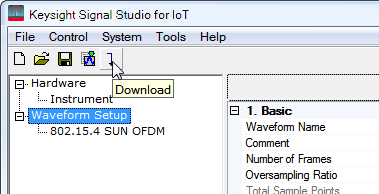
Under the File menu, select .
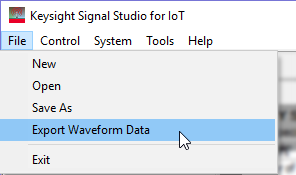
Name the waveform file and save it to your PC.
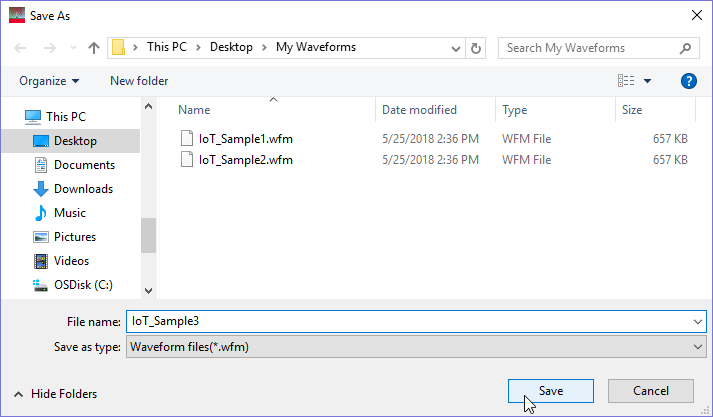
Copy the waveform file to a portable USB storage device.
This would be a good time to also save a backup copy of the waveform file.
Insert the USB storage device into a USB port on the controlling PC and copy the waveform file to the proper directory, as described in the instrument's documentation.